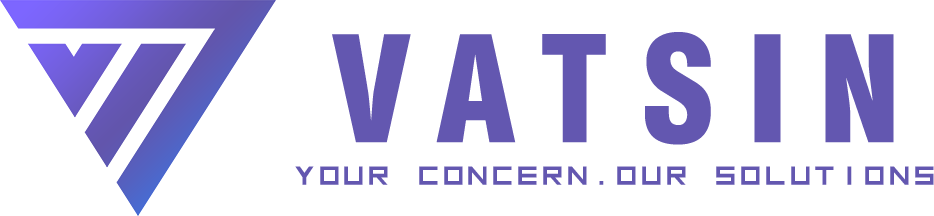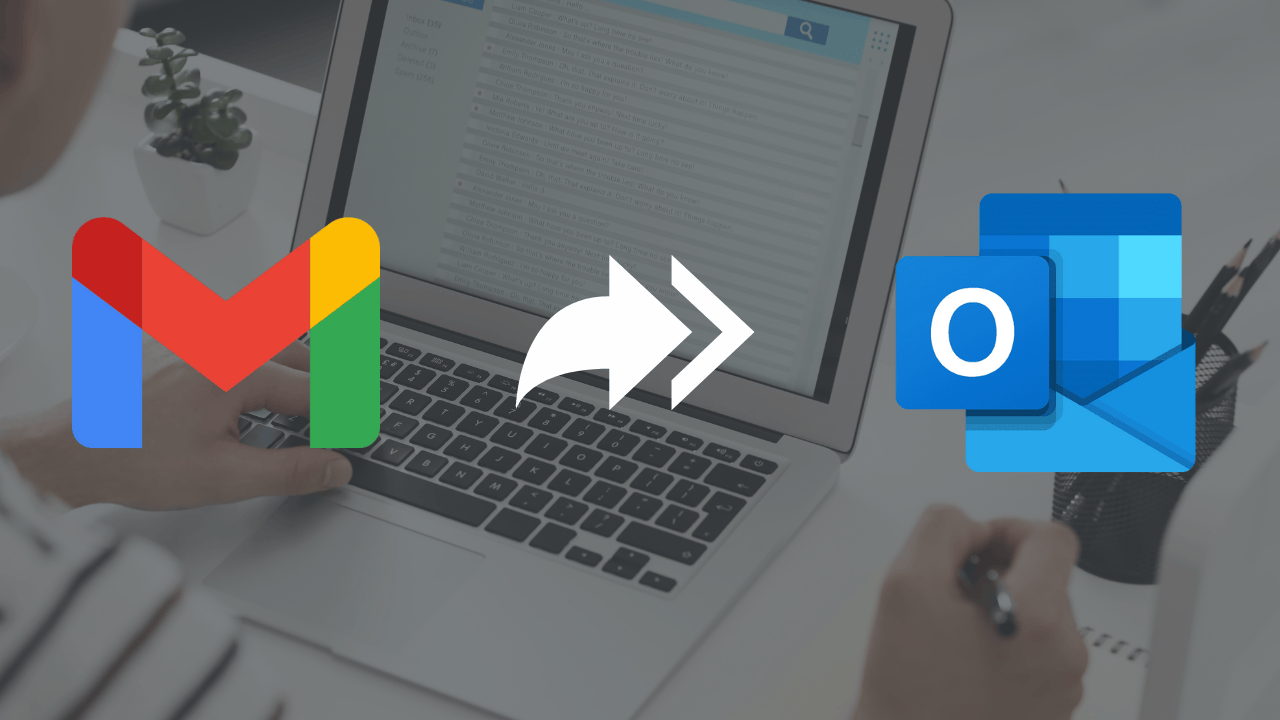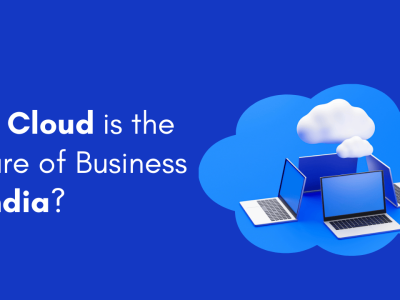Introduction: Why Migrate from Gmail to Outlook?
Benefits of Switching to Outlook
Many users consider transitioning from Gmail to Outlook for enhanced productivity, deeper integration with Microsoft 365, and advanced organizational features. Outlook offers:
-
Unified email, calendar, and contacts in one application
-
Seamless integration with Microsoft Office apps (Word, Excel, Teams)
-
Advanced security and compliance features
-
Offline access and desktop application performance
If you rely on Microsoft 365 or want an enterprise-grade email solution, migrating to Outlook is a smart move.
Preparation: What You Need Before Migration
Checklist Before You Begin
-
Microsoft 365 or Outlook.com Account: Ensure you have an active subscription or free Outlook.com account.
-
Backup Gmail Data: Export important emails, contacts, and calendar events.
-
Stable Internet Connection: Required for large data transfers.
-
Sufficient Storage: Make sure your Outlook mailbox can accommodate imported data.
-
Credentials & Permissions: Gmail username/password and Outlook login details.
Completing this checklist will minimize interruptions during the migration.
Step 1: Export Gmail Data Using Google Takeout
Exporting Emails, Contacts, and Calendar
-
Go to Google Takeout (takeout.google.com).
-
Select Mail, Contacts, and Calendar.
-
Choose .zip file format and export frequency.
-
Click Create export and wait for the download link.
-
Download the .zip archive to your computer and extract the files.
This export generates MBOX files for emails, CSV for contacts, and ICS for calendar events.
Step 2: Import Emails into Outlook
Importing MBOX to Outlook
Outlook does not natively support MBOX. Use a conversion tool or follow these methods:
-
Use a Third-Party MBOX to PST Converter:
-
Download a reputable converter tool.
-
Convert MBOX files to PST format.
-
Open Outlook and go to File > Open & Export > Import/Export.
-
Choose Import from another program or file and select Outlook Data File (.pst).
-
Browse to your converted PST file and import.
-
-
Use Thunderbird as Intermediate:
-
Install Mozilla Thunderbird and configure your Gmail account.
-
Copy Gmail folders to a local Thunderbird folder.
-
Open Outlook and export Thunderbird local folders to PST.
-
Step 3: Import Contacts and Calendar
CSV and ICS File Import
-
Import Contacts:
-
In Outlook, go to File > Open & Export > Import/Export.
-
Select Import from another program or file > Comma Separated Values.
-
Browse the exported Contacts.csv and map fields (First Name, Last Name, Email Address).
-
-
Import Calendar:
-
In Outlook, go to File > Open & Export > Import/Export.
-
Select Import an iCalendar (.ics) or vCalendar file.
-
Browse to the exported Calendar.ics and import events.
-
Step 4: Configure Gmail Account in Outlook (Optional)
Accessing Gmail via IMAP
If you prefer to keep Gmail accessible from Outlook:
-
In Outlook, go to File > Add Account.
-
Enter your Gmail address and choose IMAP.
-
Configure incoming server: imap.gmail.com, port 993, SSL enabled.
-
Configure outgoing server: smtp.gmail.com, port 587, TLS enabled.
-
Enter your Gmail credentials and complete setup.
You can now send and receive Gmail messages directly in Outlook.
Troubleshooting Common Issues
Tips to Resolve Migration Errors
-
Corrupted PST Files: Repair using ScanPST.exe (Outlook Inbox Repair Tool).
-
Authentication Errors: Enable Less secure app access in Google Account or set up an App Password.
-
Duplicate Contacts: Use Outlook’s Cleanup tools to remove duplicates.
-
Missing Calendar Entries: Ensure ICS import options include all calendars and events.
Final Thoughts: Maximize Outlook’s Potential
Migrating from Gmail to Outlook opens up powerful features—tight integration with Microsoft 365, advanced security, and unified productivity tools. With proper planning and by following these steps, you can switch seamlessly and make the most of Outlook’s capabilities.